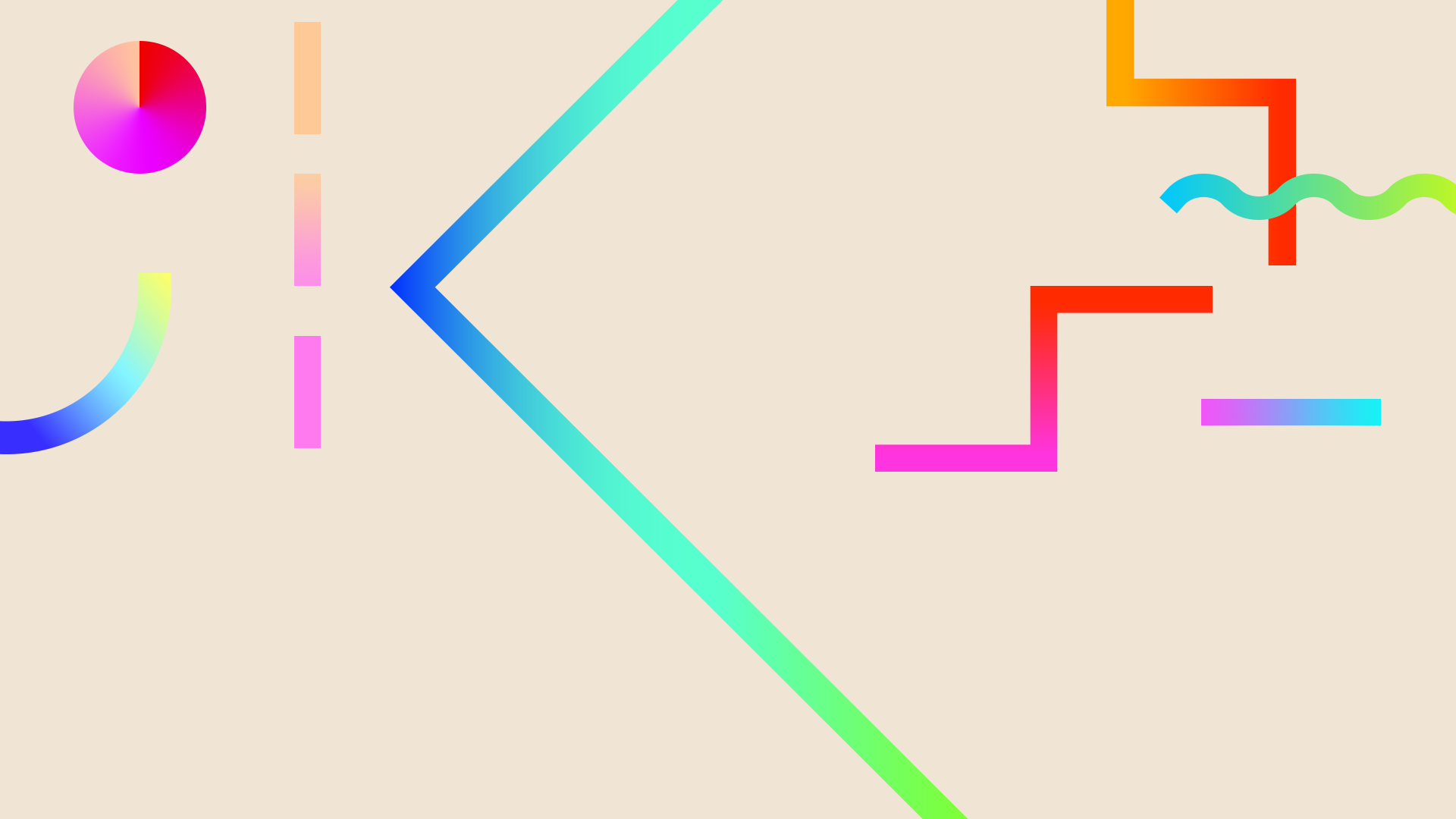
TG Scott Computer Lab
5th Grade
Students in fifth grade will focus on using application tools to create a product. They will begin by improving keyboarding and by practicing using word processors, presentation software, search strategies with browsers, and spreadsheets. Activities in the lab will be closely tied to real-life classroom products. Students will continue to demonstrate proper etiquette, behavior, and body position when using technology.

Expectations for year-end ability:
-
Demonstrate proper etiquette in the use of computers and other technologies
-
Use and apply appropriate computer terminology
-
Use keyboarding skills to improve speed and accuracy
-
Use proper hand and body position for computer use.
-
Understand the purpose and limitations of application tools.
-
Model ethical and safe behavior relating to security, privacy, passwords, and personal information
-
Create a linear multimedia presentation with effective use of screen design elements. (BEMUCH^)
-
Use spreadsheets to access, analyze, interpret, synthesize, apply, and communicate information.
-
Use search strategies to acquire information.
-
Evaluate acquired information for validity and usefulness.

Strands:
Computer Basics
Application
Information
Gathering
Competencies:
-
Demonstrate proper care of equipment.
-
Demonstrate respect for the rights of others while using the computer.
-
Demonstrate acceptable behavior at the computer and in the lab.
-
Respect the privacy of other students work.
-
Increase keyboarding speed and accuracy. (Targets: 12-18 wpm; 95% accuracy)
-
Identify and use: template, file management, folder, column, row, cell, cell address, data, formula (sum, average), transitions, builds, background, animation, border, bullets.
-
Select and use software for the assigned task (presentation, spreadsheet, word processor, etc.).
-
Demonstrate effective screen design (BEMUCH Balance, Emphasis, Movement, Unity, Contrast, Harmony).
-
Enter, sort and analyze information in a spreadsheet.
-
Perform searches for text, audio, video and graphics.
-
Research, create and publish products related to district adopted curriculum.*
-
Interpret and communicate information from a spreadsheet by developing charts and graphs.
-
Create and format a report using a word processor and a video.
-
Be able to create a student webpage.(Google Sites, Smore, ETC.)
-
Evaluate acquired information for validity and usefulness.
-
Demonstrate an understanding of copyright by citing sources of copyrighted. materials in papers, projects, and multimedia presentations. (Discuss plagiarism)
-
Navigate a Web site to gather information.
-
Use educational search engines to gather information.
-
Use Web site activities to support curriculum.
-
Use Internet to capture and insert graphics into documents and acquire information.
-
Use electronic reference tools.




Practice your mousing skills with different Mousercises!
Welcome to the program that makes it easy for anyone to be a painter.
Carefully move your car through the town maze to reach your destination and learn some fun facts about the location.


K-12 Digital Citizenship Education Site
Find out what digital citizenship is, how people are making a positive difference using the latest technologies, and how you too can become a responsible DIGItal citZEN
-
100% free Typing Tutor
-
Interactive Typing Games
Correctly enter the letters, numbers and punctuation marks to eliminate the aliens before they touch the bottom of the screen.
Multi-player racing game that allows students from anywhere in the world to race one another while practicing typing and keyboard skills!
Learning typing is the focus of these keyboarding games.
-
Fun Typing Games keep students engaged
-
Typing Games tailored to current typing abilities.










Can a neural network learn to recognize doodles? See how well it does with your drawings and help teach it, just by playing. Let's Draw!
Brings your documents to life with smart editing and styling tools to help you easily format text and paragraphs.
Slides
Create a new presentation and edit with others at the same time. Get stuff done with or without an internet connection. Use Slides to edit PowerPoint files.
Create a new spreadsheet and edit with others at the same time -- from your computer, phone or tablet.
Create a new survey on your own or with others at the same time.
Thinking of creating a website? Google Sites is a free and easy way to create and share webpages.
Flippity
Easily turn a Google™ Spreadsheet into a Set of Online Flashcards and Other Cool Stuff



An easy-to-use Camera app for taking hilarious photos! Students can use to include in presentations, and to make videos. Safe and will NOT share out!
Screen capture for all or part of any web page. Add annotations, comments, blur sensitive info, and share with one-click uploads. Great for students & teachers!
Typing Scout is a typewriter training app to improve your typing skills in a gamelike manner.